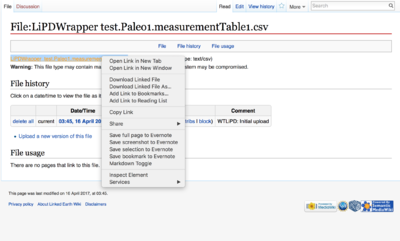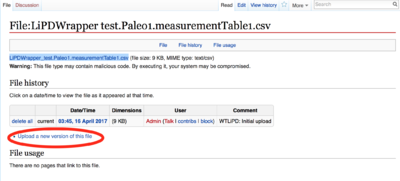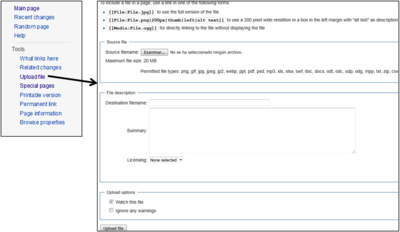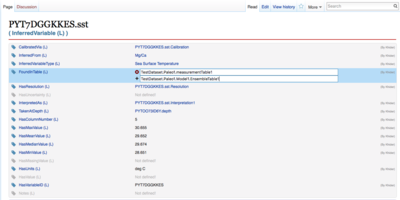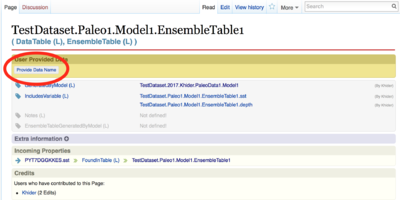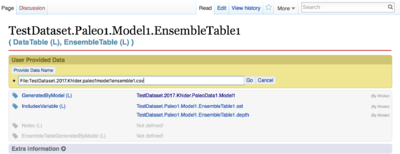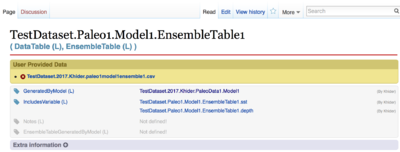Difference between revisions of "Best Practices"
(→Adding Ensemble, distribution and summary tables: add list and figures) |
(→Adding Ensemble, distribution and summary tables: Finish tutorial) |
||
| Line 110: | Line 110: | ||
[[File:WikiTutorial AddVariables.png | thumb | right | 400px | Location of the 'Provide Data Name' button on the wiki page.]] | [[File:WikiTutorial AddVariables.png | thumb | right | 400px | Location of the 'Provide Data Name' button on the wiki page.]] | ||
| + | |||
| + | [[File:WikiTutorial LinkingCSVFileToDataTablePage.png | thumb | right | 400px | Enter the name of the Excel file]] | ||
| + | |||
| + | [[File:WikiTutorial DataTablePage.png | thumb | right | 400px | Completed EnsenbleDataTable page]] | ||
If a Bayesian computation was used to derive the inferred variables (an increasingly popular method for age modeling thanks to packages such as [https://cran.r-project.org/web/packages/Bchron/vignettes/Bchron.html Bchron] and [http://www.chrono.qub.ac.uk/blaauw/bacon.html Bacon]]), there might be as many as three tables that can be generated: | If a Bayesian computation was used to derive the inferred variables (an increasingly popular method for age modeling thanks to packages such as [https://cran.r-project.org/web/packages/Bchron/vignettes/Bchron.html Bchron] and [http://www.chrono.qub.ac.uk/blaauw/bacon.html Bacon]]), there might be as many as three tables that can be generated: | ||
| Line 117: | Line 121: | ||
To add one of these tables to an existing datasets: | To add one of these tables to an existing datasets: | ||
| − | #Save the values in .csv format with depth in the first column. Name the file according to the [[#Nomenclature | nomenclature below]]. Upload your file by clicking on 'Upload File' in the left sidebar. | + | #Save the values in .csv format with depth in the first column. Name the file according to the [[#Nomenclature | nomenclature below]]. Upload your file by clicking on 'Upload File' in the left sidebar. The wiki should automatically re-direct you to the page dedicated to this particular file on the wiki. Keep this page open, you'll need it for step 6. |
#Look for the variable the ensemble applies to. In the example in the figures, the ensemble table contains realizations of [[Sea Surface Temperature]] series that should be linked to [[PYT7DGGKKES.sst | this variable]]. | #Look for the variable the ensemble applies to. In the example in the figures, the ensemble table contains realizations of [[Sea Surface Temperature]] series that should be linked to [[PYT7DGGKKES.sst | this variable]]. | ||
# Create a new entry for property [[:Property:FoundInTable (L) | FoundInTable (L)]] by clicking on the previous and enter the name of the ensemble table following the [[#Nomenclature | nomenclature]]. | # Create a new entry for property [[:Property:FoundInTable (L) | FoundInTable (L)]] by clicking on the previous and enter the name of the ensemble table following the [[#Nomenclature | nomenclature]]. | ||
| Line 124: | Line 128: | ||
## Create a page for each variable using the proper [[#Nomenclature | nomenclature]]. For ensemble tables, there should only be two variables: depth stored in the first column and the variable corresponding to each ensemble numbers in columns 2-N, where N represents the number of realizations. See [[TestDataset.Paleo1.Model1.EnsembleTable1 | this page]] for an example. | ## Create a page for each variable using the proper [[#Nomenclature | nomenclature]]. For ensemble tables, there should only be two variables: depth stored in the first column and the variable corresponding to each ensemble numbers in columns 2-N, where N represents the number of realizations. See [[TestDataset.Paleo1.Model1.EnsembleTable1 | this page]] for an example. | ||
# To link the .csv file to the metadata, click on 'Provide Data Name' at the top of the page. | # To link the .csv file to the metadata, click on 'Provide Data Name' at the top of the page. | ||
| − | # Enter the name of the csv file. | + | # Enter the name of the csv file, as shown at the top of the file page after upload (ignoring the word 'file'), and click go. |
==Compilation== | ==Compilation== | ||
Revision as of 17:56, 3 May 2017
By design, the LinkedEarth wiki is a collaborative platform to edit paleoclimate datasets and contribute knowledge about the field. As such, anyone within the LinkedEarth community can edit datasets and most of the pages on this wiki (with the exception of pages with a copyright sign, see this page for an explanation.). This page is meant as a best practice guide for creating new pages and modifying existing ones. Specifically, we propose guidelines for:
- Editing existing datasets by third-party contributors
- Naming pages with a unique identifier
- Version the datasets following changes to model outputs (e.g., inferring new temperatures from existing raw measurements) and changes to the raw measurements.
We expect this guide to be updated often as new datasets are added and needs arise, so please check for updates regularly.
Contents
Datasets
The following section aims to provide guidelines on creating new dataset or editing existing wiki pages, including datasets used in compilations.
| Question | Link to Answer |
|---|---|
| What constitutes a dataset? | See this page. |
| What constitutes a data table? | See this page. |
| Updating datasets following a compilation | |
| Updating datasets following the creation of a new model output | |
| Updating datasets following the creation of new raw measurements |
New vs legacy datasets
New datasets are datasets that have recently been published and are often contributed by the original contributor of the study or someone closely associated with the creation of the datasets. This definition also includes older datasets that the PI may have placed on other public databases or have not come around to upload anywhere yet. In this instance, the contributors and the LinkedEarth member uploading the dataset may be the same.Therefore, most of the metadata fields can be filled by the person who was involved in the study since he/she might have the information readily available.
Legacy datasets are datasets that are publicly available (i.e., either on another database or published under U.S. funding) and are contributed by a LinkedEarth member not originally involved in the creation of the dataset. For datasets that are not publicly available (i.e., emailed directly to the LinkedEarth member by the original contributors), we recommend informing the contributors of your intent to upload their dataset on the LinkedEarth wiki.
The guidelines suggested below apply to both new and legacy datasets.
Versioning system
One of the properties of a dataset is the dataset version. In LinkedEarth, the dataset version follows the x.y.z notation where:
- x refers to changes in metadata and data following a publication. Examples of such changes include the creation of a new age model as part of a compilation or comparison or changes in the way a measured variable is calibrated to obtain an inferred variable (i.e. applying a different calibration model).
- y refers to changes to the data following a publication. Examples include adding data further back in time without changing the model underlying the interpretation.
- z refers to changes not associated with a publication and includes typos, addition of metadata either lifted from the publication or from the original contributor of the data (e.g., information from a laboratory notebook).
After the initial upload, set the dataset version to '0.0.0'.
Note: The dataset version is different from the compilation version. The versioning system of each compilation is left at the discretion of the group who created the compilation but should be explained on the compilation page.
Uploading a dataset for the first time on the wiki
We strongly recommend first creating a LiPD file rather than entering all the data and metadata from scratch on the wiki. As of April 2017, the most expeditious way to convert your data into the LiPD format is to use our Excel Template (File:LiPDv1.2 template.xlsx) and the Python LiPD Utilities. This guide will assist you in entering the necessary data and metadata information.
Once your dataset is in LiPD format, you can upload it on the wiki. This will automatically create most of the pages. Check that all the information is correct and once satisfied, update the dataset version to '0.0.0'.
If you decide to enter a dataset manually (not recommended):
- Upload your data in csv format using the 'Upload File' link in the sidebar. Make sure you name them appropriately by referring to the nomenclature section on this page. The wiki will suggest names for you to use.
- Create a new page using the name SiteName.DatasetYear.ContributorName and set the Category of the new page to Category:Dataset (L). Note: To be able to create a page, you need to enter some text in the WikiText box. You'll be able to delete this extra text from the page after you create it by clicking on edit at the top of the page.
- The wiki will automatically suggest standard properties. Answer as many as possible. Note: If the answer to a Property results in the creation of a new class (i.e., the box doesn't specify text or number), then you'll be essentially creating a new wiki page. Follow our nomenclature. If you make a typo, just fixing the typo in the link will not automatically redirect the page. The best approach is to rename the landing page.
Changes to a dataset already on the wiki
For existing datasets, we recommend updating the data and metadata directly on the wiki rather than uploading a new LiPD file.
All changes to a dataset after the initial upload requires a change in the version of the file as outlined here. If you are planning to make a series of updates over the course of several days as part of the same work, only update the dataset version once you're trough with all the changes.
Changing existing data
Only the original contributor to the data and the person uploading the dataset can override the original csv file.
If the change requires creating another column or changing the underlying calibration, you should follow the instruction on adding data tables.
To update data:
- go to this page and search for the name of the csv file you need to update.
- Download the contributed csv file onto your computer by right-clicking on the name
- Make the necessary corrections to the file and save it, using the same file name
- To re-upload to the wiki, go back to file page from which you originally downloaded the file.
- Click on Upload a new version of this file at the bottom of the page.
Changing existing metadata
The LinkedEarth wiki is mean as a collaborative platform for the curation of paleoclimate data. As such, anyone with basic editor privilege (i.e. a LinkedEarth member) can edit wiki pages.
If you're concerned about changes to your own dataset, please remember that you will receive a notification email when the pages are updated by another member of the community. If you do not agree with the changes being made to your dataset, we suggest that:
- Contact the LinkedEarth member, who has made the change using the discussion page for the wiki page.
- If you do not receive an answer within 7 business days, try contacting the user by email.
- If you cannot resolve the issue within 30 business days, contact us.
Remember that these changes could be as simple as typos and maybe done automatically by the LinkedEarth team to bring your dataset up-to-date with the current ontology. See the Proxy Archive Ontology, the Proxy Observation Ontology, the Proxy Sensor Ontology, the Inferred Variable Ontology, and the Instrument Ontology for details.
Adding metadata only
You can add metadata easily on the wiki. The addition of metadata does not necessarily have to follow a publication. For instance, one LinkedEarth member can upload a legacy dataset in May 2017. In October 2017, another member, perhaps more familiar with the study, may add further information. As previously mentioned, the member, who originally updated the dataset, will receive an email that these pages have been changed. We anticipate such changes when not all the information, especially pertaining to instrumentation. uncertainty, or the physical sample, were available in the original manuscript.
Another example can involve the same contributor uploading the minimal required data and metadata in the haste to meet the journal requirements and deadlines and decide months later to add the recommended and desired metadata.
Adding data
Note: Adding data will automatically create new metadata.
If the updates involve extensive changes to measured variables, inferred variables, models (e.g, age model, calibration) following a new publication, we recommend creating a new LiPD file, and consequently a new dataset page. The new dataset should contain information relating to the first publication and a note explaining the relationships between the two datasets.
Adding Ensemble, distribution and summary tables
If a Bayesian computation was used to derive the inferred variables (an increasingly popular method for age modeling thanks to packages such as Bchron and Bacon]), there might be as many as three tables that can be generated:
- Ensemble tables are used to store members of the ensemble. We recommend not storing more than 1000 individual members on the wiki.
- Summary tables allow to store statistics of the ensemble such as the median, quartiles, and quantiles.
- Distribution tables allows to store the output distribution for a specific horizon. For instance, the calendar age distribution at a specific horizon where radiocarbon was measured.
To add one of these tables to an existing datasets:
- Save the values in .csv format with depth in the first column. Name the file according to the nomenclature below. Upload your file by clicking on 'Upload File' in the left sidebar. The wiki should automatically re-direct you to the page dedicated to this particular file on the wiki. Keep this page open, you'll need it for step 6.
- Look for the variable the ensemble applies to. In the example in the figures, the ensemble table contains realizations of Sea Surface Temperature series that should be linked to this variable.
- Create a new entry for property FoundInTable (L) by clicking on the previous and enter the name of the ensemble table following the nomenclature.
- Navigate to the page
- Create the model page using the GeneratedByModel (L) and following the proper nomenclature.
- Create a page for each variable using the proper nomenclature. For ensemble tables, there should only be two variables: depth stored in the first column and the variable corresponding to each ensemble numbers in columns 2-N, where N represents the number of realizations. See this page for an example.
- To link the .csv file to the metadata, click on 'Provide Data Name' at the top of the page.
- Enter the name of the csv file, as shown at the top of the file page after upload (ignoring the word 'file'), and click go.
Compilation
The PartofCompilation Property can be used to link a particular dataset to a compilation, in which the dataset has been used (e.g., the PAGES2k compilation). To identify the particular variable used in the compilation, you can add a property to this particular variable to signal it's been used in the compilation (e.g., the PAGES2k consortium used the property UseInPAGES2kGlobalTemperatureAnalysis to identify the specific variable).
Compilation Page
The compilation page has standards properties:
- The author of the compilation. An author can be a consortium (e.g., PAGES2k consortium)
- Funding information
- The output of the compilation. The model category allows to store various tables, including ensemble tables and summary tables.
- A citation for the compilation. This is difference from the references, which can be entered by adding an extra property PublishedIn (L).
- The date at which the compilation was published.
- The version of the compilation. The versioning scheme is let at the discretion of the authors contributing the work but should be explained on the page (for instance, see the PAGES2k page.).
Compilation Products
The products of a compilation (for instance, the benthic d18O stack for LR04 benthic stack or Prob-stack) can be stored directly on the wiki by uploading a text or excel file or externally. To link to the file on the wiki or an external database, use the HasLink (L) property.
Alternatively, the results can be stored in ensemble tables or summary tables and linked accoringly.
Nomenclature
Remember that (L) refers to a "core" or LiPD category/property in the LinkedEarth Ontology. As such, these categories and properties cannot be changed by basic editors on the wiki.
| Category | Property Linking to Category | Suggested Name | Example |
|---|---|---|---|
| Dataset (L) | N/A | SiteName.Year.FirstAuthor | MD982181.Khider.2014 |
| Location (L) | CollectedFrom (L) | DatasetName.Location | MD982181.Khider.2014.Location |
| Person (L) | Contributor (L), Author (L) | FirstInitial. MiddleInitial. LastName | D. Khider |