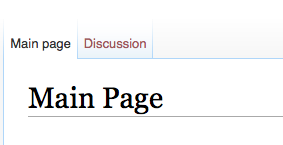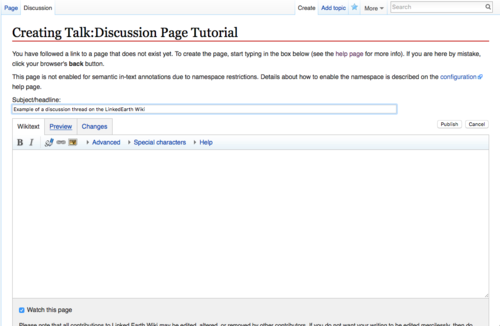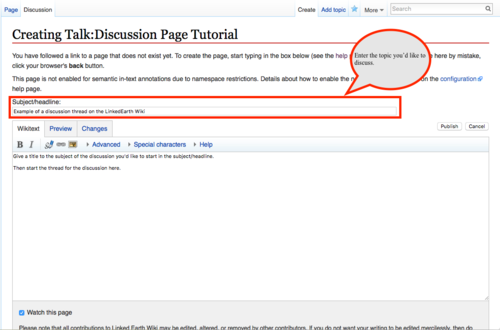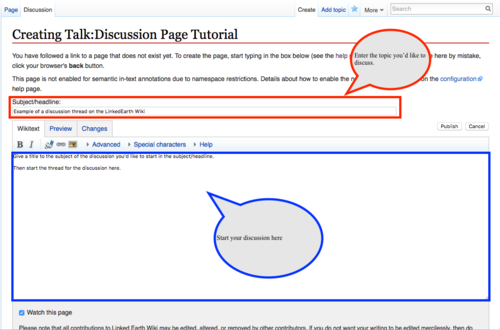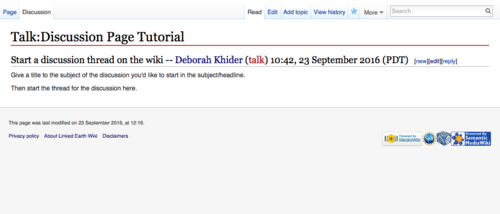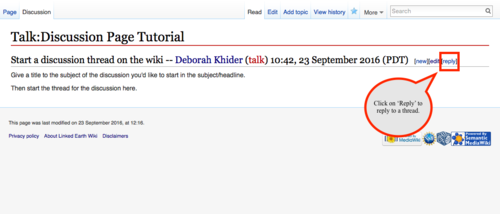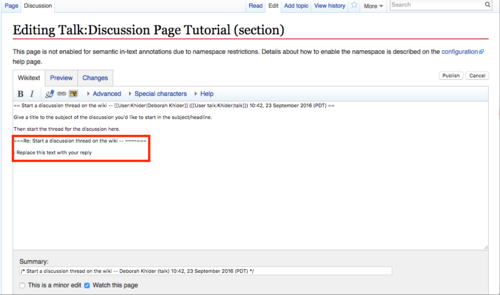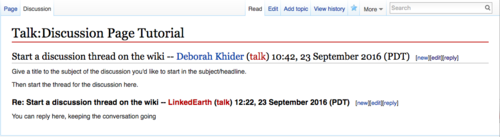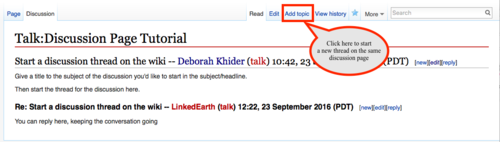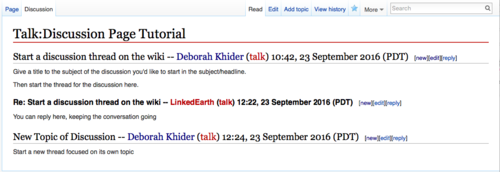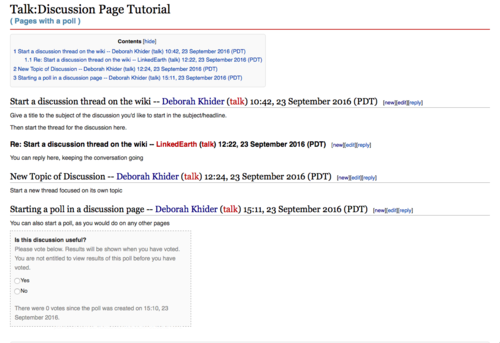Discussion Page Tutorial
The LinkedEarth wiki supports talk pages (also know as discussion pages). A discussion page is a page which members of the LinkedEarth community can use to discuss improvements to the LinkedEarth ontology or to an article on the wiki. When viewing a page on the LinkedEarth wiki, a link to the corresponding discussion page appears on the "Discussion" tab at the top of the page (Figure 1). Click this tab to switch to the discussion page.
User pages also have associated discussion pages (for example, User_talk:Khider). When the LinkedEarth team and other editors need to contact you, they can leave you a message on your talk page.
A YouTube version of this tutorial is available here.
Contents
Where to find discussion pages
When viewing any pages on the LinkedEarth Wiki, a link to the corresponding discussion page appears on the "Discussion" tab at the top of the page. Click this tab to switch to the discussion page; you can view the discussion page, edit it, to view its history like any other LinkedEarth wiki page.
If the "discussion" link is in red, it means that the discussion page has not been started yet. Click on the red link to create the page.
Starting a Discussion
The LinkedEarth wiki uses the Discussion Threading Extension. Below is a quick overseen on how to use this extension, using this page's Discussion as an example. If you want to test how this all works, feel free to use the Discussion as a sandbox.
- To create (or edit) the page, click on the "Discussion" tab at the top of the page. If the page has not yet been created, you'll be prompted to start the discussion (Figure 2).
- Enter the subject of the first thread (i.e. topic) in the subject/headline box (Figure 3).
- And start the discussion (Figure 4)
- Click "save" at the bottom of the page to commit your changes (Figure 5).
- Your changes will be saved and appear on the Discussion page (Figure 6).
The wiki automatically tracks the user name and the date/time at which the thread was started.
Replying to a thread
Anyone with the LinkedEarth account can reply on a thread on a Discussion page regardless of user privileges.
- Click on "reply" to the right of the title of the particular thread you wish to reply to (Figure 7)
- You'll be able to enter your reply under "Re: Title of the discussion thread" (Figure 8)
- Save your reply and it will automatically appear with your name and date/time of the reply (Figure 9).
Starting a new thread
If you'd like to start a new topic of discussion on the same term in the ontology (wiki page), you should start a new thread. For instance, one thread could deal with the definition of the term itself while another could deal with whether it should be considered essential metadata for a particular archive.
- To start a new thread, click on "Add Topic" (Figure 10)
- Start a new tread with the new topic of discussion and click "save page"
The wiki now shows the two threads (Figure 11). You can reply to either of these threads.
Using a poll
Like any other page on the wiki, you can create a poll in the discussion page to gather community input on a particular topic (Figure 12). To learn how to create a poll on the LinkedEarth wiki, see our Quick Guide to Editing Wiki Pages.