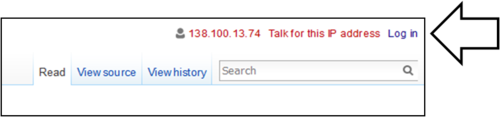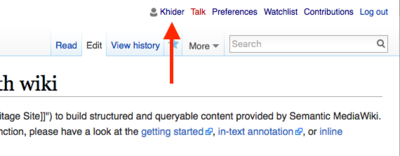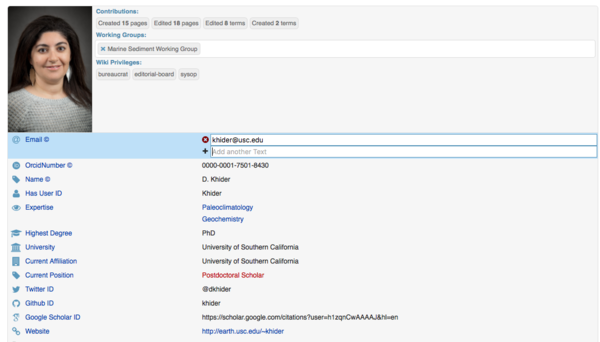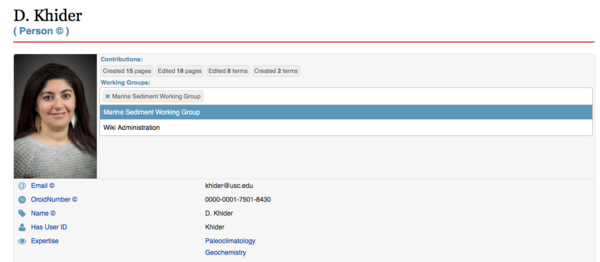Get Started with the LinkedEarth wiki
Getting started on the LinkedEarth wiki can seem a daunting task if one has never tried to edit pages on Wikipedia or other wiki platforms. The LinkedEarth team put together this guide to help you get started with the wiki from uploading a new dataset to property annotation and contributing your expert knowledge. The goal is to make this process as seamless as possible. If you have any suggestions on how to improve the LinkedEarth wiki, please contact us.
A video tutorial is available on our YouTube channel.
Contents
Before you start
Getting a Linked Earth wiki account
To contribute to the LinkedEarth wiki, you need to be a member of the LinkedEarth Community. To get an account, email us.
Logging in the Wiki
To log in, just click on the link at top right of the wiki and insert your user/password as shown on Figure 1.
Create your personal page
The Linked Earth wiki allows to create different types of pages. Personal pages are a special type of wiki pages, which can be updated to reflect your contributions, working group membership, your LinkedEarth wiki privileges, etc... To edit your personal page, click on your name at the top of any wiki page.
You will be re-directed to your profile page. To edit any field, click on the box on the right and enter your text. Personal pages are only accessible by members of the LinkedEarth community who must be logged in to access them.
To add a profile picture, first upload the picture you'd like to use onto the wiki. Then click on the placeholder and use the full wiki link when prompted.
To join a working group, click on the Working Group field and a list of available working groups will automatically be displayed. Click on the Working Group you'd like to join.
Why we need you
Thanks to the effort of the PAGES2k group, we already have over 600 records ready to be uploaded on the LinkedEarth wiki. However, there are hundreds more of legacy data and new datasets being generated. It would be impossible for a team of three geoscientists to contribute these datasets. This is why we need your help! The more datasets are contributed, the more useful the platform becomes.
Which benefits will you get from using LinkedEarth? All the datasets hosted here are in a standard format, ready to be used in scientific workflows. The workflows can be as simple as creating a map or plotting datasets or using more advanced statistics and spectral analyses. The LinkedEarth team is developing some of these workflows for the community, and will promote social coding so that everyone can share best practices. A standard format also ensures that workflows will work with new datasets being uploaded onto the system.
The LinkedEarth wiki is also a platform where scientific knowledge can be contributed. It turns that paleoclimatology is an enigma, even to fellow climate scientists. The wiki is a way to collaboratively fill those knowledge gaps. While we have written some wiki pages to get started, there are still many more that need to be written, updated, or improved!
Where to start
We have put together several tutorial to get you started with the wiki:
- User Privileges: Learn more about the various user roles on the wiki and their associated privileges.
- Quick Guide to Editing Wiki Pages: The markup language for all mediawiki sites, including the LinkedEarth wiki, is called "wikitext". It is a bit different from HTML, but the principle is similar.
- Dataset Tutorial: Learn how to upload a dataset onto the platform and edit the various properties.
- Discussion Page Tutorial: The platform has a channel that support discussion of the various terms used on the platform. The page uses a thread to keep replies to a particular topic organized. The extension automatically keeps track of the user name as well as date and time of the response.
- Best Practices: Set of rules when editing a wiki page. This is meant to keep the discussions organized and avoid the multiplication of properties that relate to the same concept.
- Using LiPD files: If you've downloaded some LiPD files and want to do analysis with them, start here.
Searching
There are several ways you can search the wiki:
- You can use the search box in the upper right-hand corned. You can search for the name of a page, or any term that appears in a page.
- Within any article, you can use CTRL (or CMD on a Mac) + F and search for a term on that page.