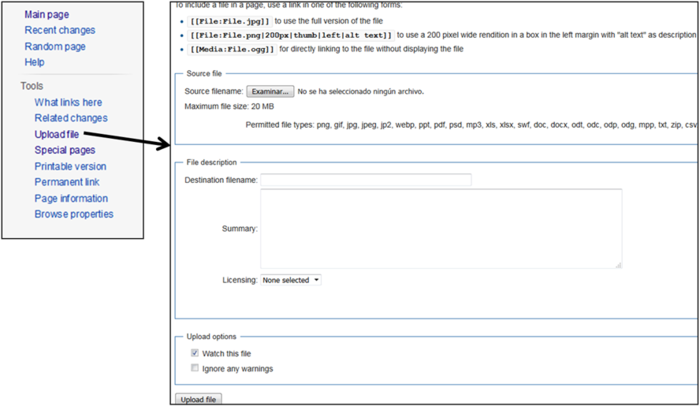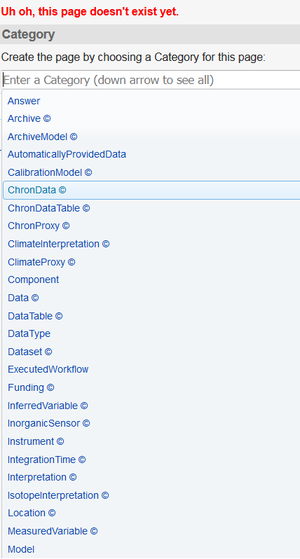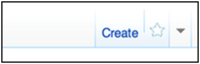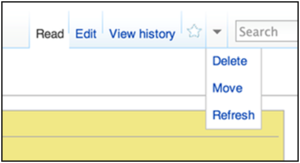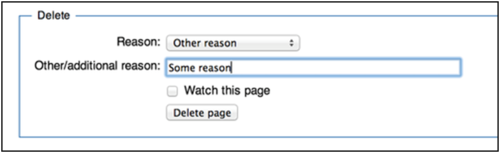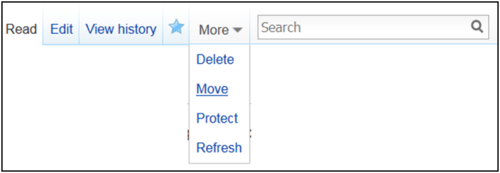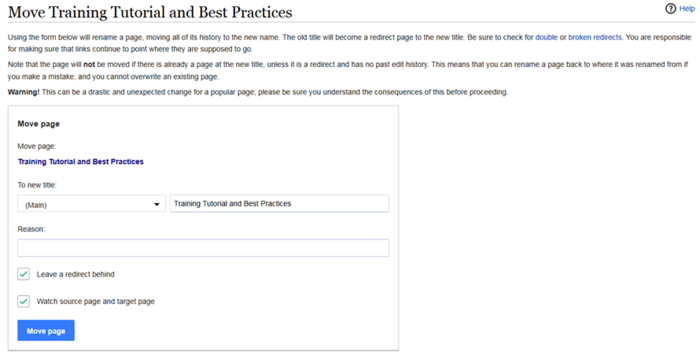Difference between revisions of "Quick Guide to Editing Wiki Pages"
(Add a quick markup guide and link to internal pages table) |
Michaelerb (Talk | contribs) (→Editing existing wiki pages: I added a little bit of introductory text to make this page more friendly for people getting started. Seeing so many different commands right away might be daunting, when in fact editing a wiki page is very easy.) |
||
| (17 intermediate revisions by 3 users not shown) | |||
| Line 1: | Line 1: | ||
| − | Once you are [[Get Started with the LinkedEarth wiki registered]], you can start editing existing pages, creating new ones, and move/delete obsolete pages. The pages you are allowed to edit depends on your editorial level. | + | Once you are [[Get Started with the LinkedEarth wiki | registered]], you can start editing existing pages, creating new ones, and move/delete obsolete pages. The pages you are allowed to edit depends on your [[User Privileges | editorial level]]. |
This guide provides basic instructions on how to use the MediaWiki format. If you require more help, use this [https://www.mediawiki.org/wiki/Help:Contents Help] or [mailto:linkedearth@gmail.com contact us]. | This guide provides basic instructions on how to use the MediaWiki format. If you require more help, use this [https://www.mediawiki.org/wiki/Help:Contents Help] or [mailto:linkedearth@gmail.com contact us]. | ||
| Line 6: | Line 6: | ||
=Editing existing wiki pages= | =Editing existing wiki pages= | ||
| + | |||
| + | Once logged in to your account, you can edit most of the wiki pages by clicking on "edit" at the top of the page (figure 1). | ||
| + | |||
| + | [[File:Location_of_edit_button.png|thumb|none|700px|Figure 1: Location of the "Edit" Tab]] | ||
| + | |||
| + | To edit text, you can get started right away. Once you click that "edit" button, just find the section you want to edit and type normally to add useful information or expand on a topic. If you want to add a new section, format something, or add a poll or an image, use the remainder of this page as a reference. You don't need to know everything right away--Just jump in. You can always refer back to this page later on. | ||
==Quick Markup Guide== | ==Quick Markup Guide== | ||
| Line 27: | Line 33: | ||
'''''Bold and italic''''' | '''''Bold and italic''''' | ||
|<pre> | |<pre> | ||
| − | '''Bold Text''' | + | '''''Bold Text''''' |
</pre> | </pre> | ||
|- | |- | ||
| Line 123: | Line 129: | ||
|Word-ending links, following so called "link trail rules" | |Word-ending links, following so called "link trail rules" | ||
| | | | ||
| − | [[ | + | [[Radioisotopes in Corals]] |
| <pre> | | <pre> | ||
| − | [[ | + | [[Radioisotopes in Corals]] </pre> |
| − | + | ||
| − | + | ||
| − | + | ||
| − | + | ||
| − | + | ||
|- | |- | ||
| Internal Link to the current page's talk page | | Internal Link to the current page's talk page | ||
| Line 146: | Line 147: | ||
| [[Special:MyPage]] | | [[Special:MyPage]] | ||
|<pre> | |<pre> | ||
| − | [[Special:MyPage]] | + | [[Special:MyPage]]</pre> |
| − | </pre> | + | |- |
| + | | Internal link to a category page | ||
| + | | [[:Category:Working_Group]] | ||
| + | |<pre> | ||
| + | [[:Category:Working_Group]]</pre> | ||
| + | |- | ||
| + | | Internal link to a property page | ||
| + | | [[:Property:HasUnits_(L)]] | ||
| + | |<pre> | ||
| + | [[:Property:HasUnits_(L)]]</pre> | ||
|} | |} | ||
| + | |||
| + | === External Link=== | ||
| + | |||
| + | {| class="wikitable" | ||
| + | ! style="width: 33%" | Description | ||
| + | ! style="width: 33%" | What it looks like | ||
| + | ! style="width: 34%" | What you type | ||
| + | |- | ||
| + | |External link | ||
| + | | https://www.wikipedia.org | ||
| + | | <pre> https://www.wikipedia.org </pre> | ||
| + | |- | ||
| + | |External link with different label | ||
| + | | [https://www.wikipedia.org Wikipedia] | ||
| + | | <pre> [https://www.wikipedia.org Wikipedia]</pre> | ||
| + | |- | ||
| + | | Numbered external link | ||
| + | | [https://www.wikipedia.org] | ||
| + | | <pre> [https://www.wikipedia.org] </pre> | ||
| + | |- | ||
| + | |Mailto link | ||
| + | | [mailto:linkedearth@gmail.com email us] | ||
| + | | <pre> [mailto:linkedearth@gmail.com email us] </pre> | ||
| + | |} | ||
| + | |||
==Images== | ==Images== | ||
| − | + | To insert an image into an article ('''For a LiPD file, use this [[Special:WTLiPD | page]]'''), click on the "Upload file" button in the lefthand menu (Figure 2). | |
| − | [[File:TutorialFig23.png|thumb|none|700px|Figure | + | [[File:TutorialFig23.png|thumb|none|700px|Figure 2: uploading an image or document to the Linked Earth wiki.]] |
| − | + | First select the document you want to upload, then just hit the "Upload file" button at the bottom of the page. | |
| + | '''Be Specific in the name file''': If you wish to upload a picture of your archive, do NOT name the file 'MyArchive.jpg'. Read the [[Best Practices]] guide to learn how to properly name your file. | ||
| − | + | This file can then be referenced using an internal link described [[#Internal Links | above]]. | |
| − | + | == Tables and Equations == | |
| − | + | Tables and equations are more complicated. For a more thorough explanation, see Wikipedia's pages on [https://en.wikipedia.org/wiki/Help:Displaying_a_formula formulas] and [https://en.wikipedia.org/wiki/Help:Table tables]. | |
| − | + | ===Tables=== | |
| − | + | The following code | |
| − | + | <pre> | |
| + | {| class="wikitable" | ||
| + | |- | ||
| + | |+Table 1. | ||
| + | |- | ||
| + | ! Header text 1 || Header text 2 || Header text 3 | ||
| + | |- | ||
| + | | Example 1 || Example 2 || Example 3 | ||
| + | |- | ||
| + | | Example A || Example B || Example C | ||
| + | |- | ||
| + | | Example ! || Example @ || Example # | ||
| + | |} | ||
| + | </pre> | ||
| − | + | results in: | |
| − | + | {| class="wikitable" | |
| + | |- | ||
| + | |+Table 1. | ||
| + | |- | ||
| + | ! Header text 1 || Header text 2 || Header text 3 | ||
| + | |- | ||
| + | | Example 1 || Example 2 || Example 3 | ||
| + | |- | ||
| + | | Example A || Example B || Example C | ||
| + | |- | ||
| + | | Example ! || Example @ || Example # | ||
| + | |} | ||
| − | = | + | ===Equations=== |
| − | + | Equations use the LaTex markup language and are bounded by <nowiki><math></nowiki> and <nowiki></math></nowiki> tags. For instance, <nowiki><math> \delta^{18}O_{SMOW} = 1.03091 (\delta^{18}O_{PDB}) +30.91 </math></nowiki> results in: | |
| − | + | ||
| − | + | <math> \delta^{18}O_{SMOW} = 1.03091 (\delta^{18}O_{PDB}) +30.91 </math> | |
| − | + | ==References== | |
| − | [[File: | + | All references consist of a citation and an actual reference. The citation is a tag that contains a shorthand form of the reference, and is followed, on first use in an article, by the completed reference. |
| + | |||
| + | The LinkedEarth wiki uses APA style for citation | ||
| + | |||
| + | To create a reference: | ||
| + | * First citation in the article: | ||
| + | <pre>Khider et al. <ref name = Khider_2014> Khider, D., Jackson, C. S., & Stott, L. D. (2014). Assessing millennial-scale variability during the Holocene: A perspective from the western tropical Pacific. Paleoceanography, 29(3), 143-159. doi:10.1002/2013pa002534 </ref></pre> | ||
| + | |||
| + | becomes Khider et al. <ref name = Khider_2014> Khider, D., Jackson, C. S., & Stott, L. D. (2014). Assessing millennial-scale variability during the Holocene: A perspective from the western tropical Pacific. Paleoceanography, 29(3), 143-159. doi:10.1002/2013pa002534 </ref> | ||
| + | |||
| + | *Subsequent citations | ||
| + | <pre> Khider et al.<ref name = Khider_2014 /></pre> | ||
| + | |||
| + | will automatically create a footnote marker that will link to the original reference: Khider et al. <ref name = Khider_2014 /> | ||
| + | |||
| + | == Earth Science specific items == | ||
| + | |||
| + | Nuclides are readily expressed using the SimpleNuclide2 extension. See [[NuclideExamples]]. | ||
| + | |||
| + | == Adding a poll == | ||
| + | |||
| + | The LinkedEarth wiki has [https://www.mediawiki.org/wiki/Extension:AJAXPoll polling capabilities]. To create a poll use the following code: | ||
| + | |||
| + | <pre> | ||
| + | <poll> | ||
| + | Question | ||
| + | Choice1 | ||
| + | Choice2 | ||
| + | Choice3 | ||
| + | Choice4 | ||
| + | </poll> | ||
| + | </pre> | ||
| + | |||
| + | For instance, | ||
| + | |||
| + | <pre> | ||
| + | <poll> | ||
| + | Are you a LinkedEarth member? | ||
| + | Yes | ||
| + | No | ||
| + | </poll> | ||
| + | </pre> | ||
| + | |||
| + | returns: | ||
| + | |||
| + | <poll> | ||
| + | Are you a LinkedEarth member? | ||
| + | Yes | ||
| + | No | ||
| + | </poll> | ||
| + | |||
| + | <div class="isa_error"> | ||
| + | <i class="fa fa-times-circle"></i> | ||
| + | Use different questions/answer for polls on the wiki. Otherwise, the system would automatically vote for all of the polls containing the same question. So be very specific if you need to be! | ||
| + | However, if you think a poll can apply to multiple pages, you can copy and paste the same poll on multiple pages. For instance, if you create a poll on a common nomenclature for expressing d18O on the Speleothem working group, the same poll can be posted on the Marine Sediment, MARPA, Ice Core working group pages. | ||
| + | </div> | ||
| + | |||
| + | === Editing an existing poll === | ||
| + | |||
| + | <div class="isa_error"> | ||
| + | <i class="fa fa-times-circle"></i> | ||
| + | Editing an exiting poll will '''reset the votes'''. If you need to edit a poll, make sure you keep the results of the previous poll. | ||
| + | </div> | ||
| + | |||
| + | For instance, | ||
| + | <pre> | ||
| + | <poll> | ||
| + | Are you a recent LinkedEarth member? | ||
| + | Yes | ||
| + | No | ||
| + | </poll> | ||
| + | This poll was edited by ~~~~ and had 2 No and 1 Yes answer before editing. | ||
| + | </pre> | ||
| + | |||
| + | returns this on the wiki: | ||
| + | |||
| + | <poll> | ||
| + | Are you a recent LinkedEarth member? | ||
| + | Yes | ||
| + | No | ||
| + | </poll> | ||
| + | This poll was edited by [[User:Khider|Deborah Khider]] ([[User talk:Khider|talk]]) 13:53, 18 October 2016 (PDT) and had 2 No and 1 Yes answer before editing. | ||
| + | |||
| + | == Signing your name == | ||
| + | |||
| + | If you wish to sign your name on a page when making an edit, such as in the example above, use: <pre> ~~~~ </pre> [[User:Khider|Deborah Khider]] ([[User talk:Khider|talk]]) 13:55, 18 October 2016 (PDT) | ||
| + | |||
| + | =Creating a new wiki page= | ||
| + | |||
| + | To create a new page, type the link into your browser: [http://wiki.linked.earth/New_Page http://wiki.linked.earth/New_Page] and replace "New Page" above by the name that you want for the page. | ||
| + | |||
| + | Then, either select a category for this page (Figure 2): | ||
| + | |||
| + | [[File:TutorialFig16.png|thumb|none|300px|Figure 2: Selecting a category for a new page]] | ||
| + | |||
| + | or, just click on the "Create" link to create a page without any category (Figure 3) | ||
| + | |||
| + | [[File:TutorialFig17.png|thumb|none|200px|Figure 3: create page button, located on the bottom right of the page]] | ||
| + | |||
| + | Alternatively, you can search for the page you are looking for (remember that the wiki is case sensitive). If the page does not exist, you will be prompted to create it. You should '''always''' try to look for the term you want to define before creating a new page to avoid duplicate pages of similar concepts. | ||
| + | |||
| + | =Deleting an existing wiki page= | ||
| − | + | Go to the page you want to delete and select "Delete" from the drop down menu as shown in Figure 4. | |
| − | + | ||
| − | [[File: | + | [[File:TutorialFig18.png|thumb|none|300px|Figure 4: Wiki page option menu]] |
| − | + | Click on the "Delete" link, and delete the page. You will be prompted to give a reason for the deletion. | |
| + | [[File:TutorialFig19.png|thumb|none|500px|Figure 5: Deleting menu]] | ||
= Renaming wiki pages = | = Renaming wiki pages = | ||
| − | Wiki pages may need to be renamed | + | Wiki pages may need to be renamed because of typos in the page name or community agreement to rename a term in the LinkedEarth ontology. In order to rename an existing page without losing any of its contents, you should click on the "Move" button under the "More" menu on the top of the page (Figure 6) |
| − | [[File:TutorialFig21.png|thumb|none|500px|Figure | + | [[File:TutorialFig21.png|thumb|none|500px|Figure 6: Moving an existing wiki page]] |
| − | + | You will be prompted to enter the new name for the page and a reason for the change. | |
| − | [[File:TutorialFig22.png|thumb|none|700px|Figure | + | [[File:TutorialFig22.png|thumb|none|700px|Figure 7: Moving a wiki page form.]] |
| − | + | =References= | |
Latest revision as of 17:35, 29 June 2017
Once you are registered, you can start editing existing pages, creating new ones, and move/delete obsolete pages. The pages you are allowed to edit depends on your editorial level.
This guide provides basic instructions on how to use the MediaWiki format. If you require more help, use this Help or contact us.
The quickest way to figure out how to do something is to find and example of what you want to do from another page, or on Wikipedia, and copy the source code from there.
Contents
- 1 Editing existing wiki pages
- 2 Creating a new wiki page
- 3 Deleting an existing wiki page
- 4 Renaming wiki pages
- 5 References
Editing existing wiki pages
Once logged in to your account, you can edit most of the wiki pages by clicking on "edit" at the top of the page (figure 1).
To edit text, you can get started right away. Once you click that "edit" button, just find the section you want to edit and type normally to add useful information or expand on a topic. If you want to add a new section, format something, or add a poll or an image, use the remainder of this page as a reference. You don't need to know everything right away--Just jump in. You can always refer back to this page later on.
Quick Markup Guide
| What it looks like | What you type |
|---|---|
|
Italic Text |
''Italic Text'' |
|
Bold Text |
'''Bold Text''' |
|
Bold and italic |
'''''Bold Text''''' |
|
|
<strike> strike text </strike> |
Section Headings and Lists
| Description | What it looks like | What you type |
|---|---|---|
|
Headings
|
Level 2Level 3Level 4Level 5Level 6 |
==Level 2== === Level 3=== ====Level 4 ==== ===== Level 5 ===== ====== Level 6 ====== |
|
Bullet List |
|
* Level 1 ** Level 2 *** Level 3 |
| Numbered List |
|
# Level 1 ## Level 2 ### Level 3 |
| Comment |
Comments are visible only in the edit zone |
<!-- This is a comment --> Comments are visible only in the edit zone |
Links
Internal Links
| Description | What it looks like | What you type |
|---|---|---|
|
Internal Link |
[[Main Page]] | |
| Piped Link
Use different text for the link |
[[Main Page|Go to the Main Page]] | |
| Word-ending links, following so called "link trail rules" | [[Radioisotopes in Corals]] | |
| Internal Link to the current page's talk page |
[[{{TALKPAGENAME}}|Discussion]]
| |
| Internal link to an image or a file of other types | media:PSM.jpg | [[media:PSM.jpg]] |
| Internal link to the user's user page | Special:MyPage | [[Special:MyPage]] |
| Internal link to a category page | Category:Working_Group | [[:Category:Working_Group]] |
| Internal link to a property page | Property:HasUnits_(L) | [[:Property:HasUnits_(L)]] |
External Link
| Description | What it looks like | What you type |
|---|---|---|
| External link | https://www.wikipedia.org | https://www.wikipedia.org |
| External link with different label | Wikipedia | [https://www.wikipedia.org Wikipedia] |
| Numbered external link | [1] | [https://www.wikipedia.org] |
| Mailto link | email us | [mailto:linkedearth@gmail.com email us] |
Images
To insert an image into an article (For a LiPD file, use this page), click on the "Upload file" button in the lefthand menu (Figure 2).
First select the document you want to upload, then just hit the "Upload file" button at the bottom of the page.
Be Specific in the name file: If you wish to upload a picture of your archive, do NOT name the file 'MyArchive.jpg'. Read the Best Practices guide to learn how to properly name your file.
This file can then be referenced using an internal link described above.
Tables and Equations
Tables and equations are more complicated. For a more thorough explanation, see Wikipedia's pages on formulas and tables.
Tables
The following code
{| class="wikitable"
|-
|+Table 1.
|-
! Header text 1 || Header text 2 || Header text 3
|-
| Example 1 || Example 2 || Example 3
|-
| Example A || Example B || Example C
|-
| Example ! || Example @ || Example #
|}
results in:
| Header text 1 | Header text 2 | Header text 3 |
|---|---|---|
| Example 1 | Example 2 | Example 3 |
| Example A | Example B | Example C |
| Example ! | Example @ | Example # |
Equations
Equations use the LaTex markup language and are bounded by <math> and </math> tags. For instance, <math> \delta^{18}O_{SMOW} = 1.03091 (\delta^{18}O_{PDB}) +30.91 </math> results in:

References
All references consist of a citation and an actual reference. The citation is a tag that contains a shorthand form of the reference, and is followed, on first use in an article, by the completed reference.
The LinkedEarth wiki uses APA style for citation
To create a reference:
- First citation in the article:
Khider et al. <ref name = Khider_2014> Khider, D., Jackson, C. S., & Stott, L. D. (2014). Assessing millennial-scale variability during the Holocene: A perspective from the western tropical Pacific. Paleoceanography, 29(3), 143-159. doi:10.1002/2013pa002534 </ref>
becomes Khider et al. [1]
- Subsequent citations
Khider et al.<ref name = Khider_2014 />
will automatically create a footnote marker that will link to the original reference: Khider et al. [1]
Earth Science specific items
Nuclides are readily expressed using the SimpleNuclide2 extension. See NuclideExamples.
Adding a poll
The LinkedEarth wiki has polling capabilities. To create a poll use the following code:
<poll> Question Choice1 Choice2 Choice3 Choice4 </poll>
For instance,
<poll> Are you a LinkedEarth member? Yes No </poll>
returns:
You are not entitled to view results of this poll.
Use different questions/answer for polls on the wiki. Otherwise, the system would automatically vote for all of the polls containing the same question. So be very specific if you need to be! However, if you think a poll can apply to multiple pages, you can copy and paste the same poll on multiple pages. For instance, if you create a poll on a common nomenclature for expressing d18O on the Speleothem working group, the same poll can be posted on the Marine Sediment, MARPA, Ice Core working group pages.
Editing an existing poll
Editing an exiting poll will reset the votes. If you need to edit a poll, make sure you keep the results of the previous poll.
For instance,
<poll> Are you a recent LinkedEarth member? Yes No </poll> This poll was edited by ~~~~ and had 2 No and 1 Yes answer before editing.
returns this on the wiki:
You are not entitled to view results of this poll.
This poll was edited by Deborah Khider (talk) 13:53, 18 October 2016 (PDT) and had 2 No and 1 Yes answer before editing.
Signing your name
If you wish to sign your name on a page when making an edit, such as in the example above, use:~~~~Deborah Khider (talk) 13:55, 18 October 2016 (PDT)
Creating a new wiki page
To create a new page, type the link into your browser: http://wiki.linked.earth/New_Page and replace "New Page" above by the name that you want for the page.
Then, either select a category for this page (Figure 2):
or, just click on the "Create" link to create a page without any category (Figure 3)
Alternatively, you can search for the page you are looking for (remember that the wiki is case sensitive). If the page does not exist, you will be prompted to create it. You should always try to look for the term you want to define before creating a new page to avoid duplicate pages of similar concepts.
Deleting an existing wiki page
Go to the page you want to delete and select "Delete" from the drop down menu as shown in Figure 4.
Click on the "Delete" link, and delete the page. You will be prompted to give a reason for the deletion.
Renaming wiki pages
Wiki pages may need to be renamed because of typos in the page name or community agreement to rename a term in the LinkedEarth ontology. In order to rename an existing page without losing any of its contents, you should click on the "Move" button under the "More" menu on the top of the page (Figure 6)
You will be prompted to enter the new name for the page and a reason for the change.