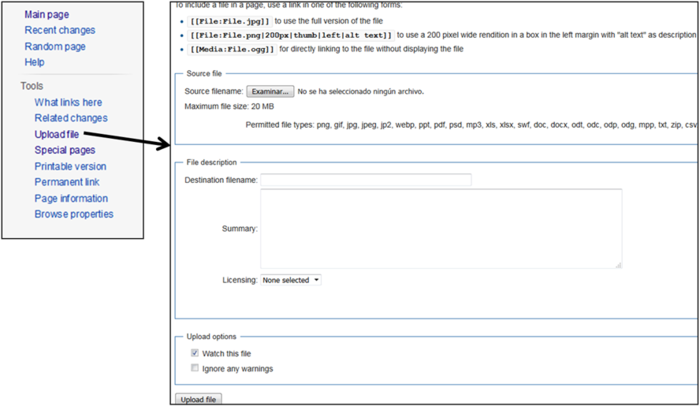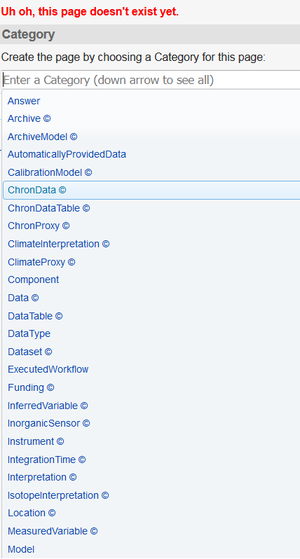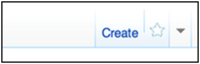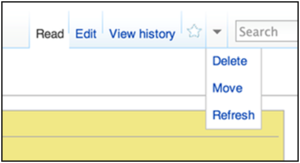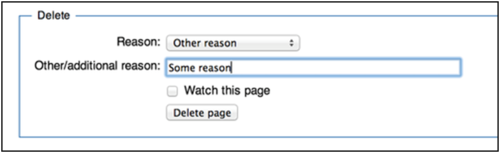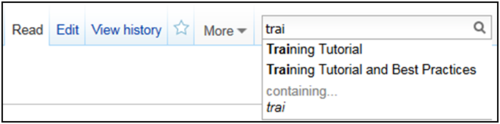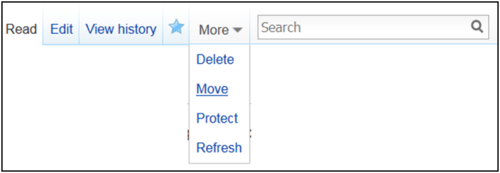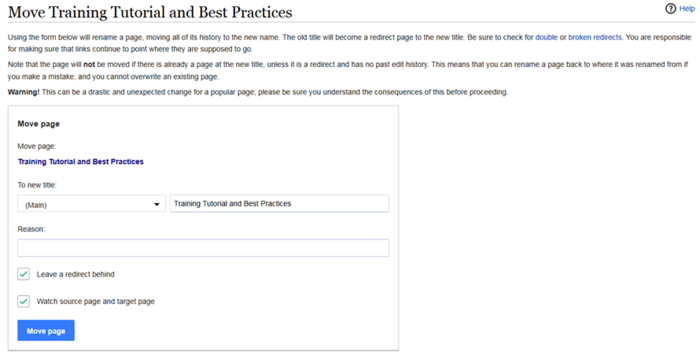Quick Guide to Editing Wiki Pages
Once you are Get Started with the LinkedEarth wiki registered, you can start editing existing pages, creating new ones, and move/delete obsolete pages. The pages you are allowed to edit depends on your editorial level.
This guide provides basic instructions on how to use the MediaWiki format. If you require more help, use this Help or contact us.
The quickest way to figure out how to do something is to find and example of what you want to do from another page, or on Wikipedia, and copy the source code from there.
Contents
Editing existing wiki pages
Images
If you want to add an image or document to your a wiki page (Not a LiPD file, use the special page described in this tutorial to upload your LiPD file), click on the "upload files" button that can be seen on the left of any wiki page (see Figure 23).
After you are done selecting the document you want to upload, just hit the "Upload file" button at the bottom of the page. Now you may reference to this file using brackets (e.g., [ [ File:File.png ] ]). You can see the different options for showing files in this page: https://www.mediawiki.org/wiki/Help:Images
Creating a new wiki page
Just go to http://wiki.linked.earth/New_Page
Replace "New Page" above to the name that you want for the page.
Then, either select a category for this page (Figure 16):
or, just click on the "Create" link to create a page without any category (Figure 17)
Alternatively, you can search for the page you are looking for (remember that the wiki is case sensitive). If the page does not exist, you will be prompted to create it.
Deleting an existing wiki page
Go to http://wiki.linked.Earth/Name_of_Page Replace "Name of Page" above to the name of the page to delete, as shown in Figure 18.
Then click on the "Delete" link, and delete the page. Figure 19 shows an example:
Searching existing wiki pages
Before creating any page, it is recommended to search if they already exist. Searching a page can be done by entering the terms on the search bar located on the top right of any page (see Figure 20).
Any page containing the word introduced in the search bar will be returned.
Renaming wiki pages
Wiki pages may need to be renamed. For example, due to typos in the page name or community agreement to rename a term in the LinkedEarth ontology. In order to rename an existing page without losing any of its contents, you should click on the "Move" button under the "More" menu on the top of the page. An example is shown in Figure 21.
By clicking on the Move button, the page showed in Figure Figure 22 will ask for the new page name, as well as a reason of the change.
After hitting the "Move page" button, your page will be renamed.