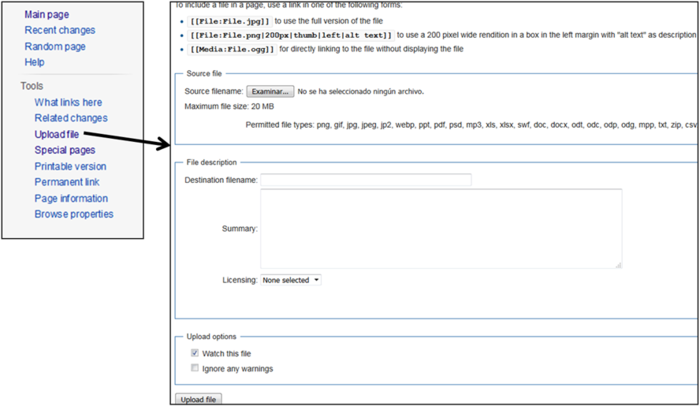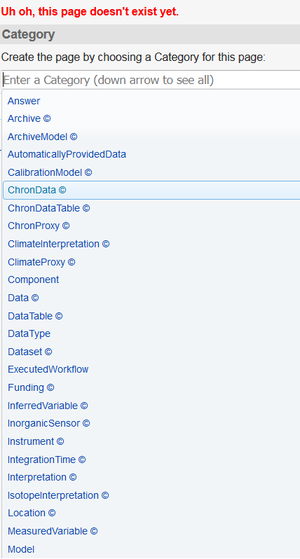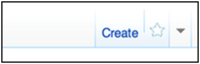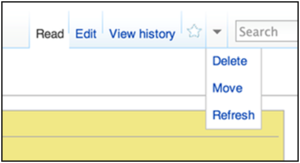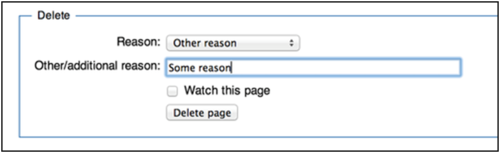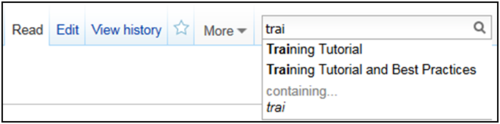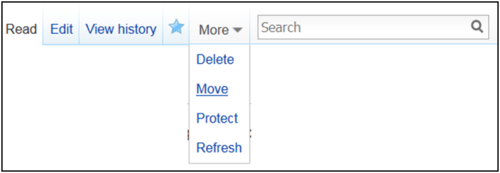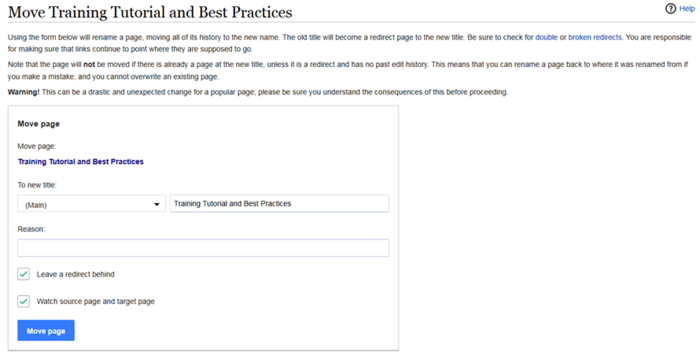Difference between revisions of "Quick Guide to Editing Wiki Pages"
(Add a section about external links) |
(Finish the basic edition section) |
||
| Line 171: | Line 171: | ||
==Images== | ==Images== | ||
| − | + | To insert an image into an article ('''For a LiPD file, use this [[Special:WTLiPD | page]]'''), click on the "Upload file" button in the lefthand menu (Figure 1). | |
| − | [[File:TutorialFig23.png|thumb|none|700px|Figure | + | [[File:TutorialFig23.png|thumb|none|700px|Figure 1: uploading an image or document to the Linked Earth wiki.]] |
| − | + | First select the document you want to upload, then just hit the "Upload file" button at the bottom of the page. | |
| + | '''Be Specific in the name file''': If you wish to upload a picture of your archive, do NOT name the file 'MyArchive.jpg'. Read the [[Best Practices]] guide to learn how to properly name your file. | ||
| + | |||
| + | This file can then be referenced using an internal link described [[#Internal Links | above]]. | ||
| + | |||
| + | == Tables and Equations == | ||
| + | |||
| + | Tables and equations are more complicated. For a more thorough explanation, see Wikipedia's pages on [https://en.wikipedia.org/wiki/Help:Displaying_a_formula formulas] and [https://en.wikipedia.org/wiki/Help:Table tables]. | ||
| + | |||
| + | ===Tables=== | ||
| + | |||
| + | The following code | ||
| + | |||
| + | <pre> | ||
| + | {| class="wikitable" | ||
| + | |- | ||
| + | |+Table 1. | ||
| + | |- | ||
| + | ! Header text 1 || Header text 2 || Header text 3 | ||
| + | |- | ||
| + | | Example 1 || Example 2 || Example 3 | ||
| + | |- | ||
| + | | Example A || Example B || Example C | ||
| + | |- | ||
| + | | Example ! || Example @ || Example # | ||
| + | |} | ||
| + | </pre> | ||
| + | |||
| + | results in: | ||
| + | |||
| + | {| class="wikitable" | ||
| + | |- | ||
| + | |+Table 1. | ||
| + | |- | ||
| + | ! Header text 1 || Header text 2 || Header text 3 | ||
| + | |- | ||
| + | | Example 1 || Example 2 || Example 3 | ||
| + | |- | ||
| + | | Example A || Example B || Example C | ||
| + | |- | ||
| + | | Example ! || Example @ || Example # | ||
| + | |} | ||
| + | |||
| + | ===Equations=== | ||
| + | |||
| + | Equations use the LaTex markup language and are bounded by <nowiki><math></nowiki> and <nowiki></math></nowiki> tags. For instance, <nowiki><math> \delta^{18}O_{SMOW} = 1.03091 (\delta^{18}O_{PDB}) +30.91 </math></nowiki> results in: | ||
| + | |||
| + | <math> \delta^{18}O_{SMOW} = 1.03091 (\delta^{18}O_{PDB}) +30.91 </math> | ||
| + | |||
| + | ==References== | ||
| + | |||
| + | All references consist of a citation and an actual reference. The citation is a tag that contains a shorthand form of the reference, and is followed, on first use in an article, by the completed reference. | ||
| + | |||
| + | The LinkedEarth wiki uses APA style for citation | ||
| + | |||
| + | To create a reference: | ||
| + | * First citation in the article: | ||
| + | <pre> Khider et al. <ref name = Khider_2014> Khider, D., Jackson, C. S., & Stott, L. D. (2014). Assessing millennial-scale variability during the Holocene: A perspective from the western tropical Pacific. Paleoceanography, 29(3), 143-159. doi:10.1002/2013pa002534 </ref></pre> | ||
| + | |||
| + | becomes Khider et al. <ref name = Khider_2014> Khider, D., Jackson, C. S., & Stott, L. D. (2014). Assessing millennial-scale variability during the Holocene: A perspective from the western tropical Pacific. Paleoceanography, 29(3), 143-159. doi:10.1002/2013pa002534 </ref> | ||
| + | |||
| + | *Subsequent citations | ||
| + | <pre> Khider et al.<ref name = Khider_2014 /></pre> | ||
| + | |||
| + | will automatically create a footnote marker that will link to the original reference: Khider et al. <ref name = Khider_2014 /> | ||
=Creating a new wiki page= | =Creating a new wiki page= | ||
| Line 224: | Line 288: | ||
After hitting the "Move page" button, your page will be renamed. | After hitting the "Move page" button, your page will be renamed. | ||
| + | |||
| + | =References= | ||
Revision as of 21:37, 8 August 2016
Once you are registered, you can start editing existing pages, creating new ones, and move/delete obsolete pages. The pages you are allowed to edit depends on your editorial level.
This guide provides basic instructions on how to use the MediaWiki format. If you require more help, use this Help or contact us.
The quickest way to figure out how to do something is to find and example of what you want to do from another page, or on Wikipedia, and copy the source code from there.
Contents
Editing existing wiki pages
Quick Markup Guide
| What it looks like | What you type |
|---|---|
|
Italic Text |
''Italic Text'' |
|
Bold Text |
'''Bold Text''' |
|
Bold and italic |
'''Bold Text''' |
|
|
<strike> strike text </strike> |
Section Headings and Lists
| Description | What it looks like | What you type |
|---|---|---|
|
Headings
|
Level 2Level 3Level 4Level 5Level 6 |
==Level 2== === Level 3=== ====Level 4 ==== ===== Level 5 ===== ====== Level 6 ====== |
|
Bullet List |
|
* Level 1 ** Level 2 *** Level 3 |
| Numbered List |
|
# Level 1 ## Level 2 ### Level 3 |
| Comment |
Comments are visible only in the edit zone |
<!-- This is a comment --> Comments are visible only in the edit zone |
Links
Internal Links
| Description | What it looks like | What you type |
|---|---|---|
|
Internal Link |
[[Main Page]] | |
| Piped Link
Use different text for the link |
[[Main Page|Go to the Main Page]] | |
| Word-ending links, following so called "link trail rules" | [[Marine Sediment]]s | |
| Internal Link to the current page's talk page |
[[{{TALKPAGENAME}}|Discussion]]
| |
| Internal link to an image or a file of other types | media:PSM.jpg | [[media:PSM.jpg]] |
| Internal link to the user's user page | Special:MyPage | [[Special:MyPage]] |
External Link
| Description | What it looks like | What you type |
|---|---|---|
| External link | https://www.wikipedia.org | https://www.wikipedia.org |
| External link with different label | Wikipedia | [https://www.wikipedia.org Wikipedia] |
| Numbered external link | [1] | [https://www.wikipedia.org] |
| Mailto link | email us | [mailto:linkedearth@gmail.com email us] |
Images
To insert an image into an article (For a LiPD file, use this page), click on the "Upload file" button in the lefthand menu (Figure 1).
First select the document you want to upload, then just hit the "Upload file" button at the bottom of the page.
Be Specific in the name file: If you wish to upload a picture of your archive, do NOT name the file 'MyArchive.jpg'. Read the Best Practices guide to learn how to properly name your file.
This file can then be referenced using an internal link described above.
Tables and Equations
Tables and equations are more complicated. For a more thorough explanation, see Wikipedia's pages on formulas and tables.
Tables
The following code
{| class="wikitable"
|-
|+Table 1.
|-
! Header text 1 || Header text 2 || Header text 3
|-
| Example 1 || Example 2 || Example 3
|-
| Example A || Example B || Example C
|-
| Example ! || Example @ || Example #
|}
results in:
| Header text 1 | Header text 2 | Header text 3 |
|---|---|---|
| Example 1 | Example 2 | Example 3 |
| Example A | Example B | Example C |
| Example ! | Example @ | Example # |
Equations
Equations use the LaTex markup language and are bounded by <math> and </math> tags. For instance, <math> \delta^{18}O_{SMOW} = 1.03091 (\delta^{18}O_{PDB}) +30.91 </math> results in:

References
All references consist of a citation and an actual reference. The citation is a tag that contains a shorthand form of the reference, and is followed, on first use in an article, by the completed reference.
The LinkedEarth wiki uses APA style for citation
To create a reference:
- First citation in the article:
Khider et al. <ref name = Khider_2014> Khider, D., Jackson, C. S., & Stott, L. D. (2014). Assessing millennial-scale variability during the Holocene: A perspective from the western tropical Pacific. Paleoceanography, 29(3), 143-159. doi:10.1002/2013pa002534 </ref>
becomes Khider et al. [1]
- Subsequent citations
Khider et al.<ref name = Khider_2014 />
will automatically create a footnote marker that will link to the original reference: Khider et al. [1]
Creating a new wiki page
Just go to http://wiki.linked.earth/New_Page
Replace "New Page" above to the name that you want for the page.
Then, either select a category for this page (Figure 16):
or, just click on the "Create" link to create a page without any category (Figure 17)
Alternatively, you can search for the page you are looking for (remember that the wiki is case sensitive). If the page does not exist, you will be prompted to create it.
Deleting an existing wiki page
Go to http://wiki.linked.Earth/Name_of_Page Replace "Name of Page" above to the name of the page to delete, as shown in Figure 18.
Then click on the "Delete" link, and delete the page. Figure 19 shows an example:
Searching existing wiki pages
Before creating any page, it is recommended to search if they already exist. Searching a page can be done by entering the terms on the search bar located on the top right of any page (see Figure 20).
Any page containing the word introduced in the search bar will be returned.
Renaming wiki pages
Wiki pages may need to be renamed. For example, due to typos in the page name or community agreement to rename a term in the LinkedEarth ontology. In order to rename an existing page without losing any of its contents, you should click on the "Move" button under the "More" menu on the top of the page. An example is shown in Figure 21.
By clicking on the Move button, the page showed in Figure Figure 22 will ask for the new page name, as well as a reason of the change.
After hitting the "Move page" button, your page will be renamed.