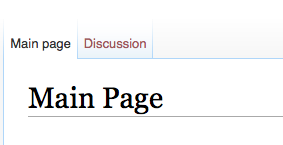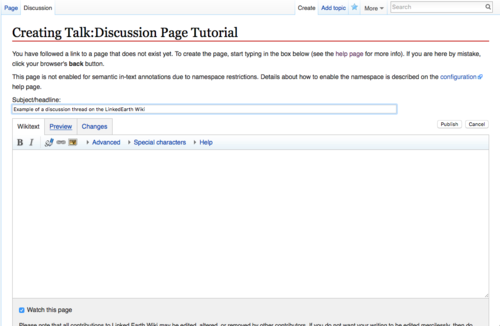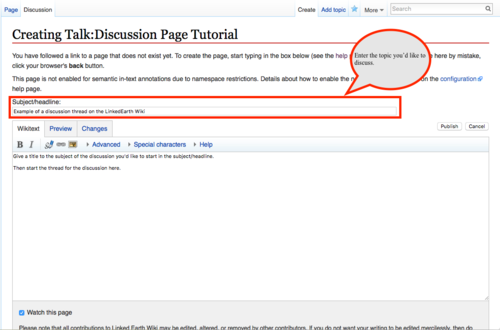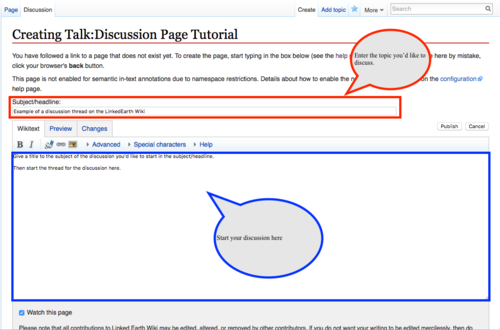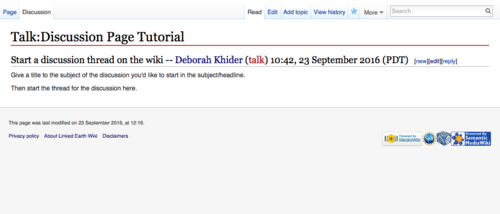Discussion Page Tutorial
The LinkedEarth wiki supports talk pages (also know as discussion pages). A discussion page is a page which members of the LinkedEarth community can use to discuss improvements to the LinkedEarth ontology or to an article on the wiki. When viewing a page on the LinkedEarth wiki, a link to the corresponding discussion page appears on the "Discussion" tab at the tops of the page (Figure 1). Click this tab to switch to the discussion page.
User pages also have associated discussion pages (for example, User_talk:Khider). When the LinkedEarth team and other editors need to contact you, they can leave you a message on your talk page.
Where to find discussion pages
When viewing any pages on the LinkedEarth Wiki, a link to the corresponding discussion page appears on the "Discussion" tab at the top of the page. Click this tab to switch to the discussion page; you can view the discussion page, edit it, to view its history like any other LinkedEarth wiki page.
If the "discussion" link is in red, it means that the discussion page has not been started yet. Click on the red link to create the page.
Discussion page use
The Discussion page should be used to discuss a term in the LinkedEarth ontology or an article on the wiki. For instance, you may suggesting renaming a term in the ontology or updating a crowd term to the core. If you want to stimulate discussion, you can link to the Discussion page directly from any other page on the wiki (see the Quick Guide to Editing Wiki Pages to learn how to link).
Starting a Discussion
The LinkedEarth wiki uses the Discussion Threading Extension. Below is a quick overseen on how to use this extension, using this page's Discussion as an example. If you want to test how this all works, feel free to use the Discussion as a sandbox.
- To create (or edit) the page, click on the "Discussion" tab at the top of the page. If the page has not yet been created, you'll be prompted to start the discussion (Figure 2).
- Enter the subject of the first thread (i.e. topic) in the subject/headline box (Figure 3).
- And start the discussion (Figure 4)
- Click "save" at the bottom of the page to commit your changes (Figure 5).
- Your changes will be saved and appear on the Discussion page (Figure 6).